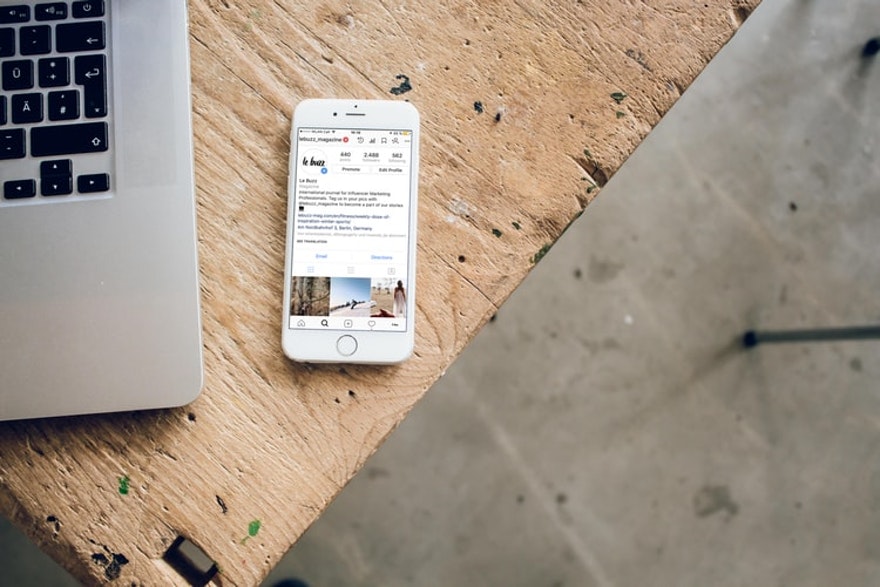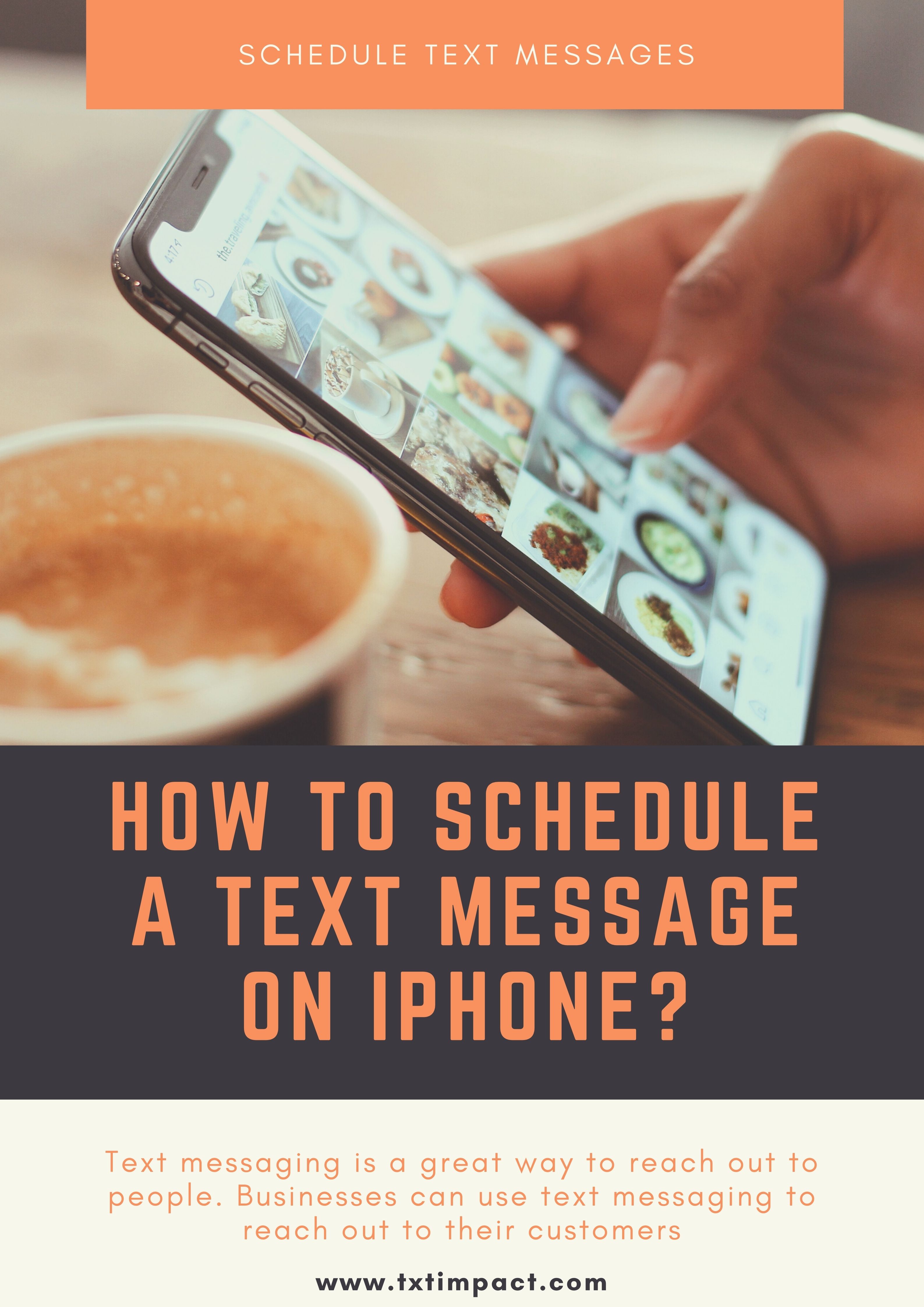Text messaging is a great way to reach out to people. Businesses can use text messaging to reach out to their customers. One of the interesting ways of using text messages is by scheduling the delivery of text messages. This is helpful when you want to send mass text messages on a particular day or at a particular time. You can prepare the messages beforehand and indicate when the messages would be sent. This helps you save time and avoid forgetting sending messages.
If you are using an iPhone for text messaging and want to schedule text messages, the information is given below will help you do this.
You need to use an app
The iPhone does not allow you to send text messages as per a schedule. You need to use an app to do this. Scheduled is an app that is available on the Apple store. It is a free third-party app and you can use it to send scheduled text messages. Download the app and make sure you give it permissions to access your notifications and contacts.Scheduling the message
Once you have the app installed on your iPhone, open it and start working on it to send schedule text messages. The following are the steps to do this:
Select the create message option and an editor opens up. Type the message that you want to send.
Next, choose the recipients to whom you want to send the message. Choose the select recipient option to add the person or persons to whom the multimedia message should be sent.
Click on the schedule option. This is where you can schedule when you want the message to be sent. You will be shown a calendar with the dates and times. Flip through the dates and select the date and time of your choice.
If the message is a birthday or an anniversary greeting, then there is an option to repeat it next year. If you check this option, then the message will be scheduled to be sent again the next year on the same date at the same time.
There are other options to repeat sending the same message every week, every month, or every two weeks, etc.
You have now created a message and scheduled it to be sent on a specific date and time.
Sending the message
You must note that you cannot send scheduled messages automatically. Once you set the schedule, on the specified date and time you will see an alert on the screen asking you for a confirmation to send the message. You need to select the mode of sending the message – iMessage/ SMS marketing or Whatsapp or any other such application. Once you select this, the message is sent.
In case you don’t want this manual intervention and want to send the message automatically at the designated date and time, then you need to pay a fee to the app. The fee depends on your usage of this feature and ranges from $1.99 to $49.99 monthly.