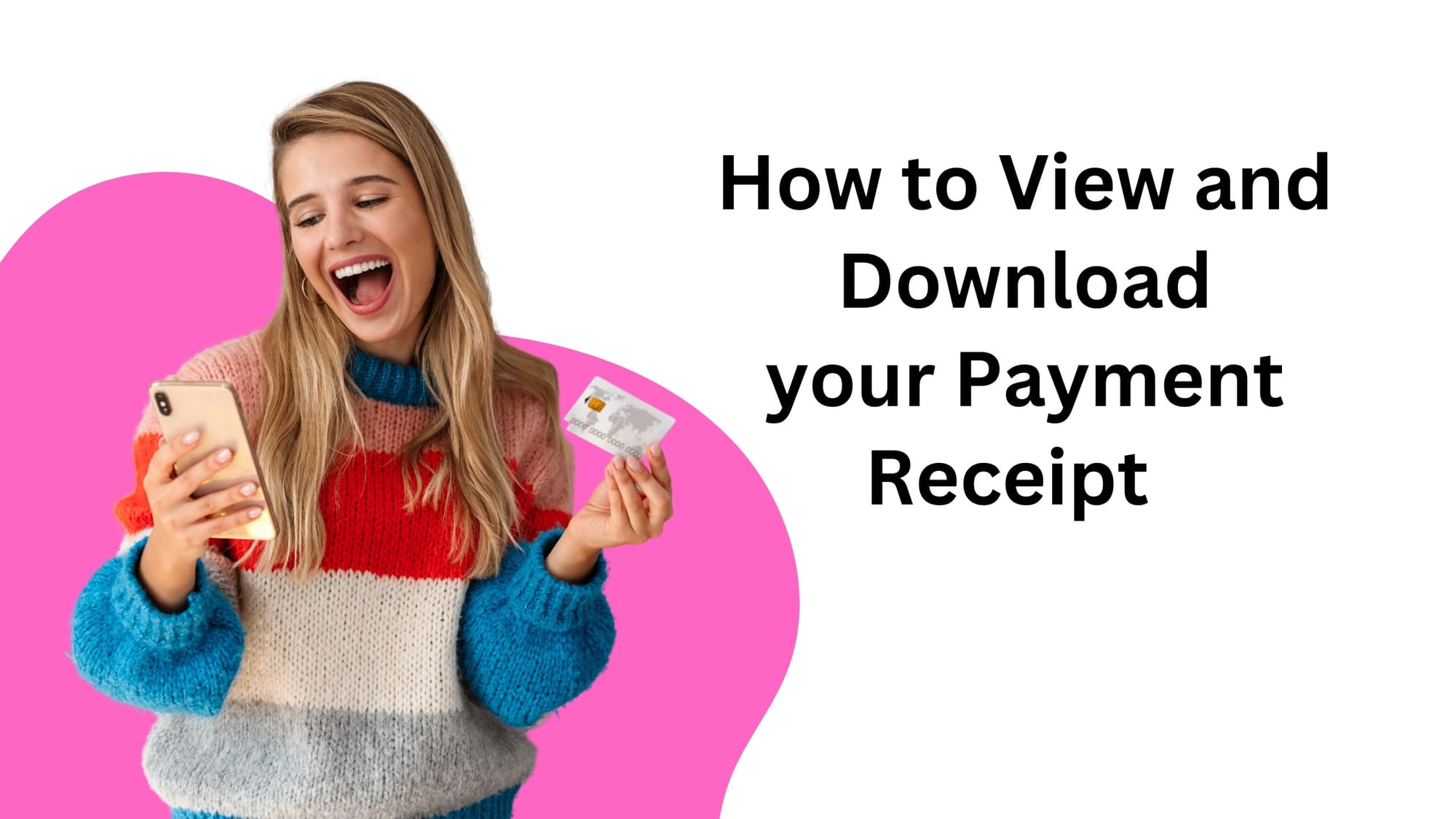Log in to Your Dashboard:
- Visit the dashboard and log in using your credentials.
Access Payment History:
- Click on "Manage Account" to access your account settings.
Navigate to Payment History:
- Within the account settings, find the option for "Payment History" and click on it.
Choose Date:
- Select the date corresponding to the payment receipt you wish to download.
Click on Payment Receipt:
- Once you've chosen the date, locate the payment receipt associated with that date and click on it.
Download Receipt:
- A new window will open displaying the payment receipt. Look for an option to download the receipt, usually represented by a download icon or button.
Save the Receipt:
- After clicking on the download option, the payment receipt will be saved to your computer as a CPS file.
Verify Download:
- Once the download is complete, locate the CPS file on your computer to ensure it has been successfully saved.
By following these steps, you can easily view and download your payment receipt from your dashboard. Thank you for watching!